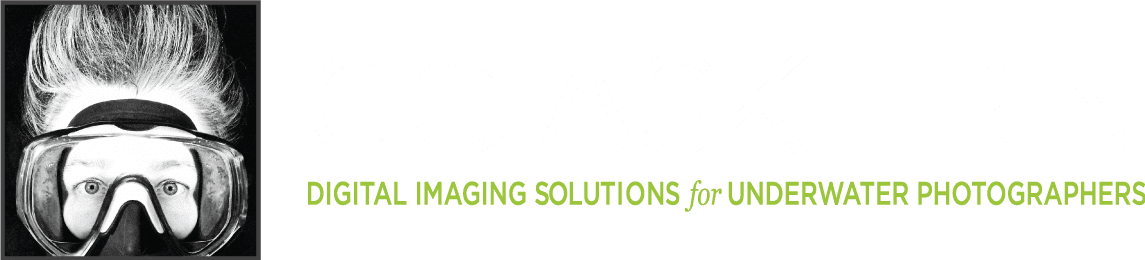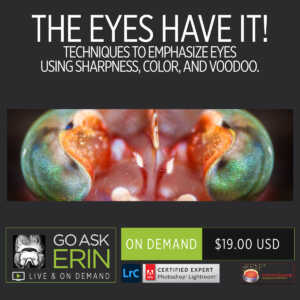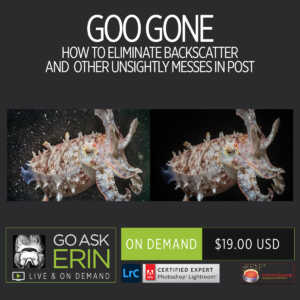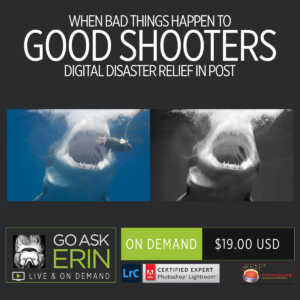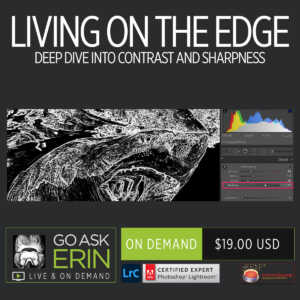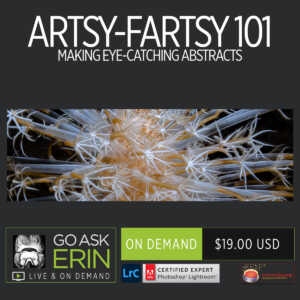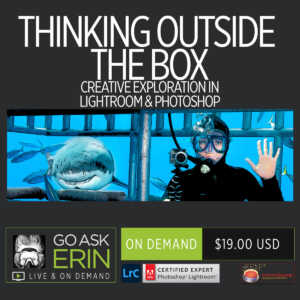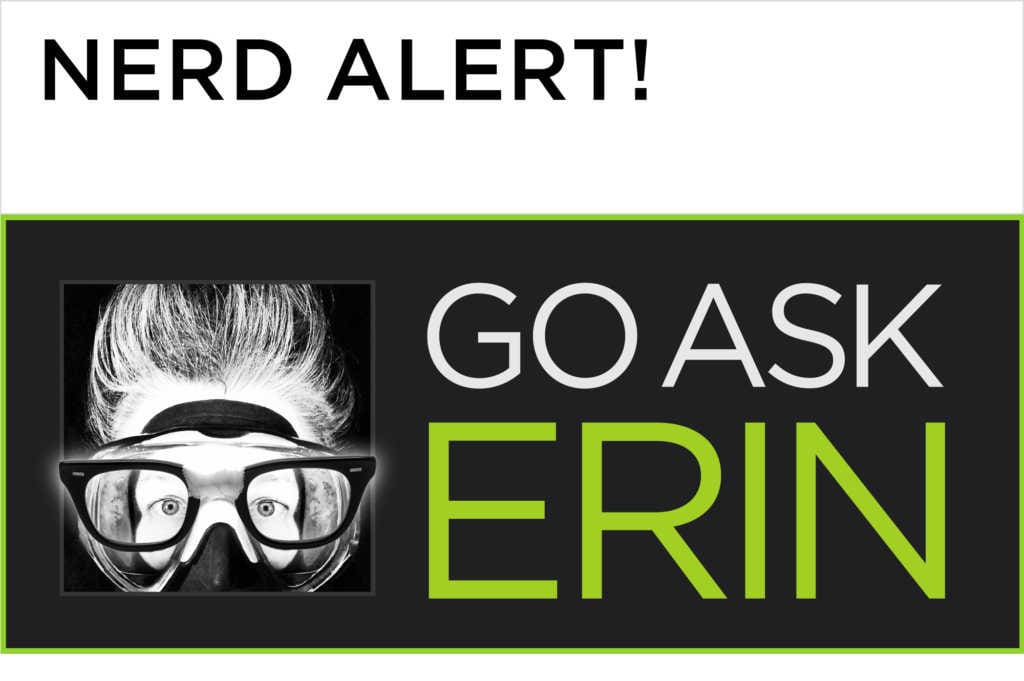
23 Oct Nerd Alert! Go directly from the Library Module to the Masking Panel
A killer keyboard shortcut for going from the Lightroom Classic Library Module directly to the Masking Panel in the Develop Module is “Shift-W”. Select an image in the Library, tap “Shift-W”, and the Lightroom elves automatically take the selected image to the Develop Module and open it in the Masking Panel.
If you tap just “W”, the elves will automatically open the White Balance Panel and activate the White Balance eye dropper.
If you (like me!) are obsessed with keyboard shortcuts, you can access an OS/ Module specific list from within any Module’s Help menu.
The Masking Panel has its own list of shortcuts, which you can access by tapping the tiny question mark icon at the top right of the Masks Panel. The shortcuts below are Mac as well as Windows. Select the one for your specific operating system.
If you tap just “W”, the elves will automatically open the White Balance Panel and activate the White Balance eye dropper.
If you (like me!) are obsessed with keyboard shortcuts, you can access an OS/ Module specific list from within any Module’s Help menu.
The Masking Panel has its own list of shortcuts, which you can access by tapping the tiny question mark icon at the top right of the Masks Panel. The shortcuts below are Mac as well as Windows. Select the one for your specific operating system.
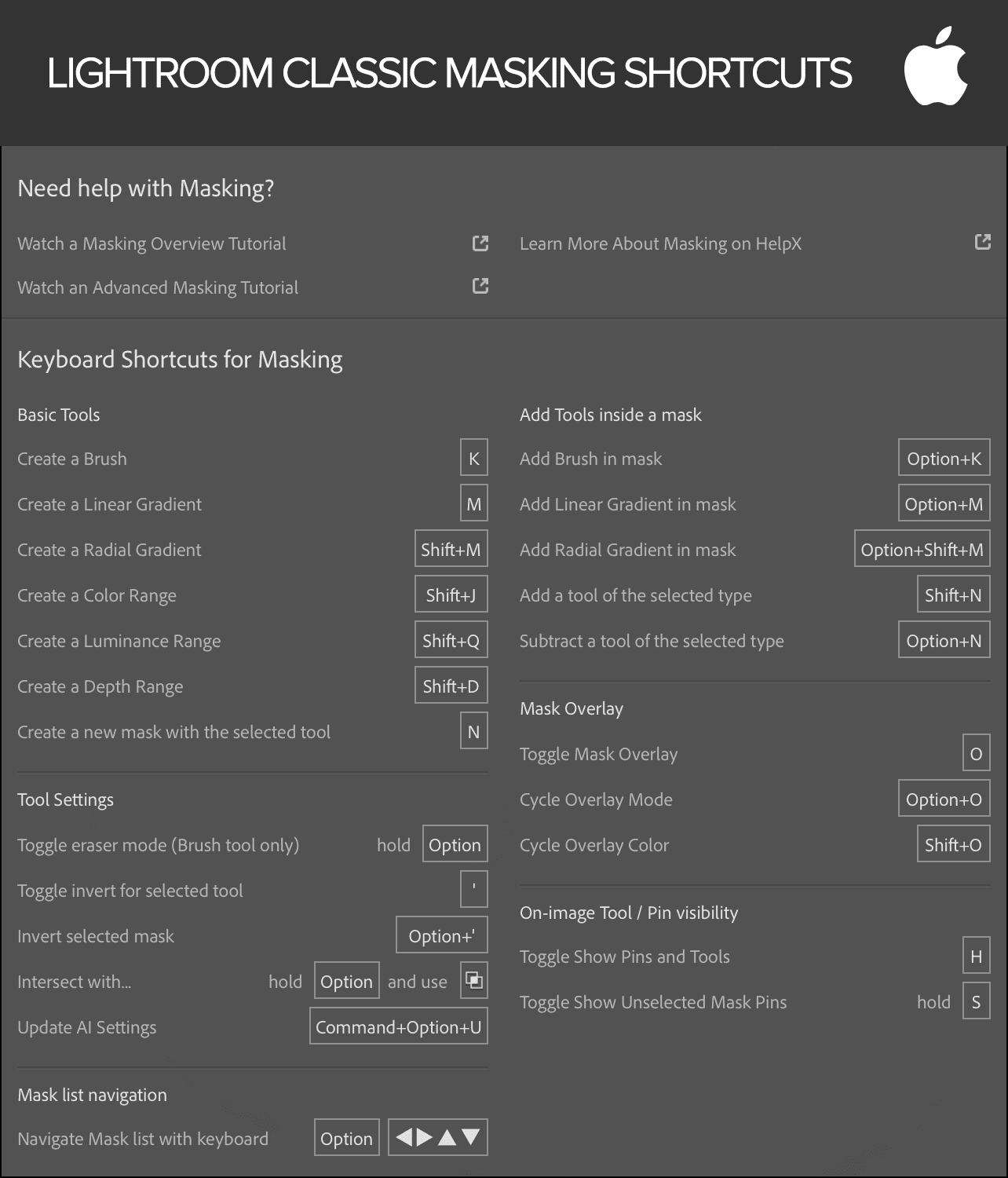
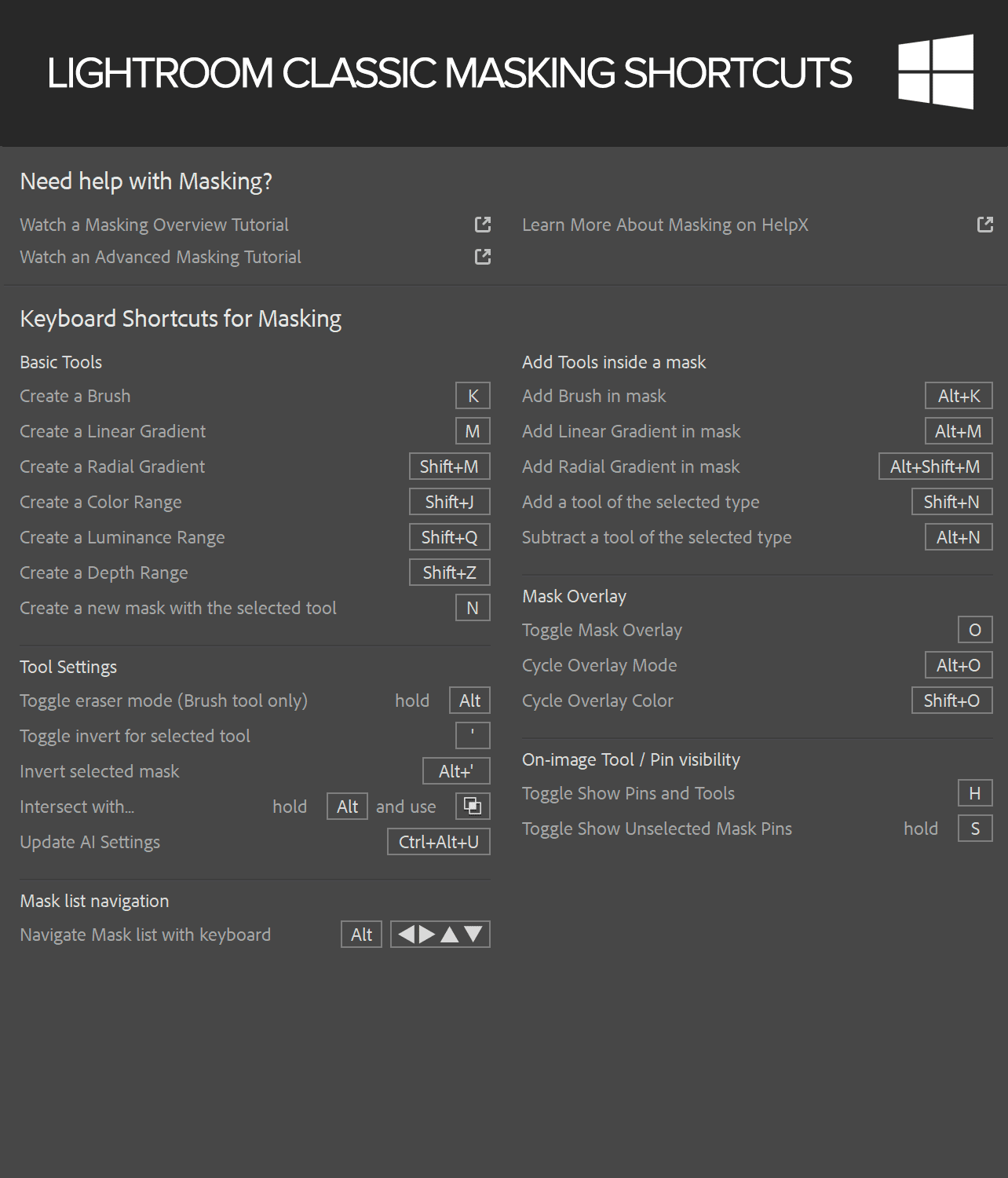
View More Lightroom Training
-
AI For Good and Evil in Lightroom Classic – Part 1 – Point Color and Lens Blur Demystified
$21 -
The Eyes Have It! – Techniques to Emphasize Eyes Using Sharpness, Color, and Voodoo.
$19 -
Goo Gone – How to Eliminate Backscatter and Other Unsightly Messes in Post
$19 -
New Tricks for the UW Sorcerer’s Handbook – Turn Your Editing World Upside-Down – Literally!
$19 -
KEYWORDAPALOOZA – How to Find Anything Using Lightroom’s Library
$19 -
Mommy’s Little Helpers III – Ready to ride? Let’s do this!
$19 -
Artsy-Fartsy 101 – Making Eye-Catching Abstracts
$19